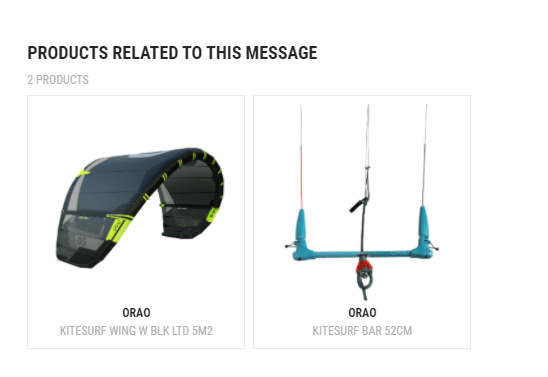Performance of a specific campaign
If you don’t know perfectly how to use the Dashboard, don’t forget to readt the tips & how To section at first.
This is the fourth tab “Economic Campaign” in the Dashboard

Purpose
Analyze the performance of a specific campaign / Message to understand what works well or not or give information to the different actor associated in the campaign.
Make your selection
In this tab you have the possibilty to select the following criteria :
- Your country (You can also decide to select other countries to compare your KPI with another country)
- The sport (Level 1) to have a specific view about the users linked to a sport (Based on the Deduced sport AI algorithm provided by the SUI team from HubMessage that check the purchase, web visit, sport declaration, Decathlon coach data… to calculate and define a sport interest selection for each customer)
- The sport (Level 2) to have a specific view about the users linked to a sport practice (Based on the Deduced sport AI algorithm provided by the SUI team from HubMessage that check the purchase, web visit, sport declaration, Decathlon coach data… to calculate and define a sport interest selection for each customer)
- The classification of the messages. (Classification allows you to categorise your messages so that you can find them more easily afterwards. You will be able to filter only the messages of such or such classifications and obtain aggregated KPIs at this level. You can select several classifications. Example : BUSINESS / ADVICE)
- The period you want to analyze (Start & End Date)
- The campaign you want to analyze.
- The message you want to analyze.
- The attribution model you want to use for the economic part. (The method of allocating economic performance that you want to animate. You can compare them to determine which one is best for your situation or your emails. ( An opening can create a desire to buy but a click is more convincing…) This is only a vision around email marketing only (we do not take into account other channels (Adwords, Facebook, etc. …) There are 4 methods of assigning a sale to a campaign playing on the behavior (opener / clicker) and / or duration (10 or 30 days). A user’s sale will be assigned to the closest campaign depending on whether they have opened OR just clicked on a campaign within 10 OR 30 days before the sale depending on the method you choose. Depending on your choice, this will have a significant influence on the number of associated sales and therefore the total amount.
Don’t hesitate to use the “i” on each KPI / Section to well understand how is calculated the indicators.
To have a good view on this tab, it’s really important to well use the campaign module before sending any communication. If needed, read this section :
If a campaign / message in missing here it’s surely link to the previous paragraph
If your message don’t have any campaign or is badly affected it could arrive in one of this “garbage” campaigns
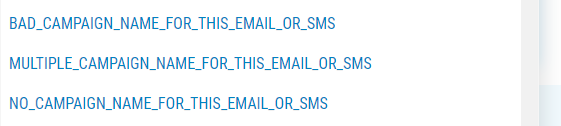
Section 1 : CAMPAIGN DETAILED KPIS (CAMPAIGN IN THE LIST AT THE RIGHT SIDE SELECTION)
In this section, you will find all the aggregated KPIs for the selected campaign. Sending KPIs and behaviors (Openings / Clicks, Unsubscribtion) The economic KPIs divided into 3 sections (Global, according to the sport(s) of the campaign, according to the products present in the campaign)
It is essential to fill out the campaign module in Salesforce to get quality information here. See the information by section to understand the business rules for calculating the different KPIs
Section 2 : MESSAGE DETAILED KPIS (MESSAGE IN THE LIST AT THE RIGHT SIDE SELECTION)
Select the right message of your campaign you want to analyze on the list in the right
In this section, you will find all the aggregated KPIs for the selected message. Sending KPIs and behaviors (Openings / Clicks, Unsubscribtions) The economic KPIs divided into 3 sections (Global, according to the sport(s) of the campaign, according to the products present in the campaign)
It is essential to fill out the campaign module in Salesforce to get quality information here. See the information by section to understand the business rules for calculating the different KPIs.
Use the different “SEE” options, to remember you the email or the products presents on our email
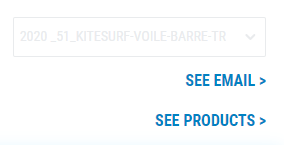
See Email Option
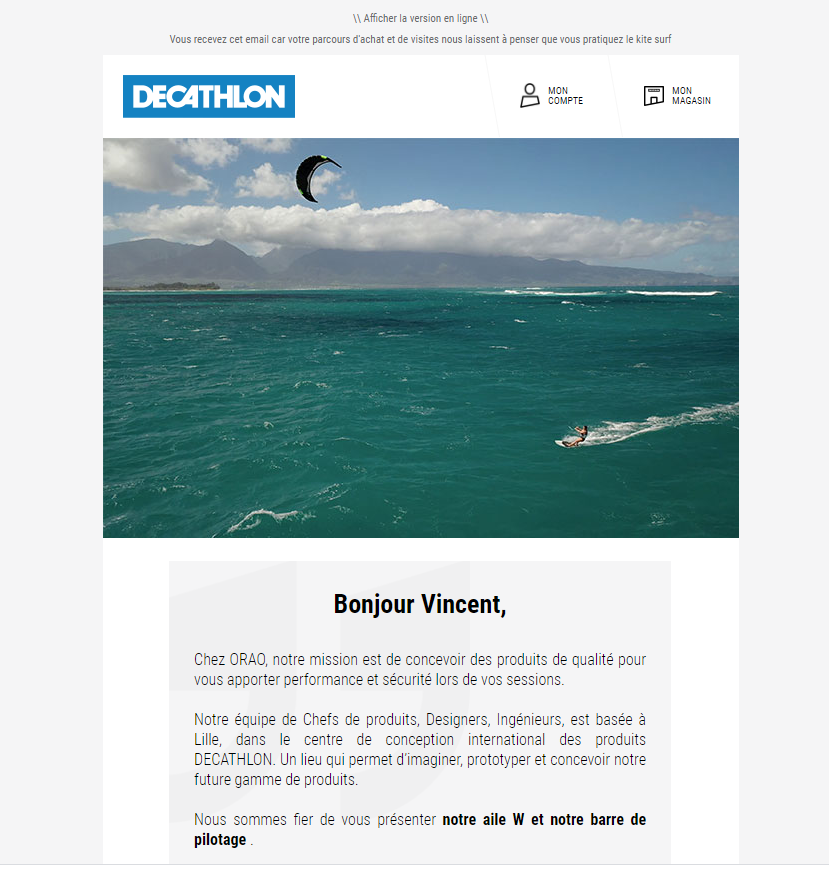
See Products Option