Manage your Campaigns
A campaign is a grouping of several messages (communications) in order to have a simplified and aggregated view of the KPIs for this set or to have the possibility to filter more easily several messages to analyse them individually.
For example, it can be :
- a grouping of one or several messages forming a saga
- a grouping of one or several similar messages (Reviews)
A message (communication) can be attached to only one campaign.
At a minimum, it is good practice to associate a message with a campaign of the same name in order to make it easier to find.
It is composed by :
- A Name (*)
- A list of associated messages A message is roughly equivalent to a mass email sending, whether it is one-shot or recurrent (Journey Notice, Post-Purchase). It is linked to a specific template used to send it
Here is an example :
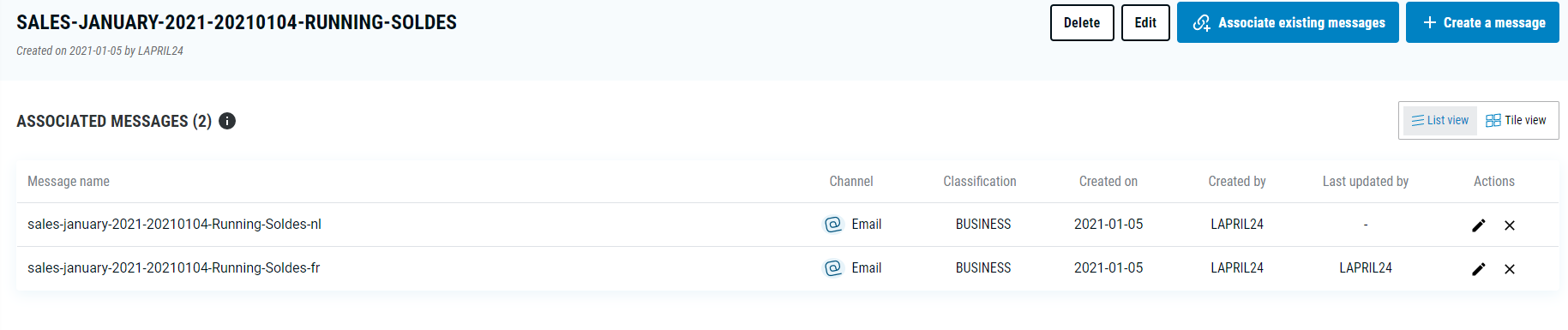
ACCESS TO THE CAMPAIGN MANAGEMENT
When you arrive on the Campaign module, you have a menu banner on the left, with different options :
- “Campaign” : To manage your campaigns
- “Message” : To manage your messages

Select the “Campaign” option.
You arrive on the page of Campaign management and you have access to different functionalities :
- 1. Search & Find an existing campaign
- 2. Check the details of an existing campaign
- 3. Edit or Delete an existing message
- 4. Create a new campaign
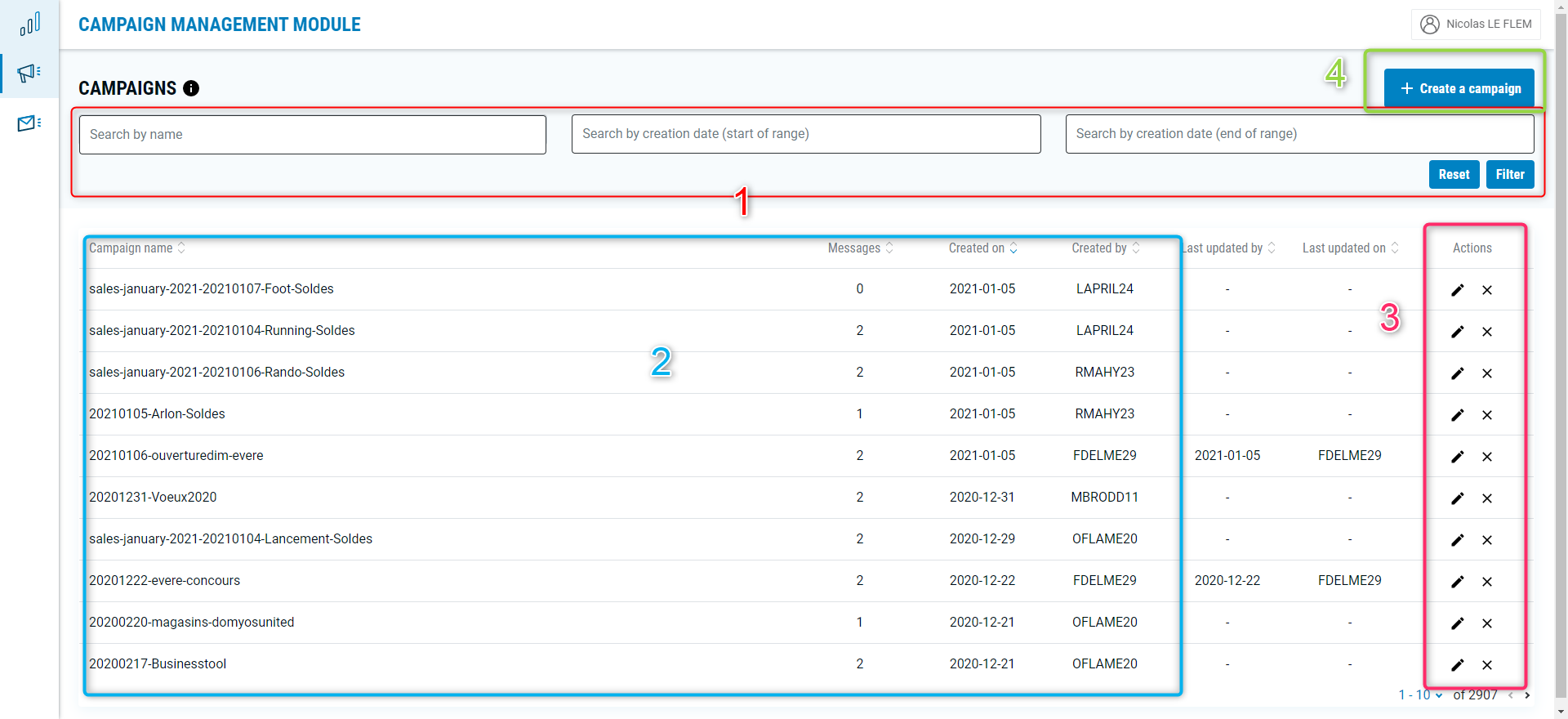
1. Search & Find an existing campaign
You have at your disposal several filters allowing you to search and / or find certain campaigns more easily
Don’t forget to press the filter button to activate the selection.
2. Check the details of an existing campaign
On the center of the page you have the different main information about each campaign, and you have the possibility to clik on the line to be redirected to the details page of one campaign with all the information.
The main role of a campaign is to aggregate some messages so you have the possibility on the details page of a campaign to administrate these mapping :
- 1. By associating an existing message to your campaign
- 2. By creating an new message to your campaign
- 3. By removing an associated message to your campaign
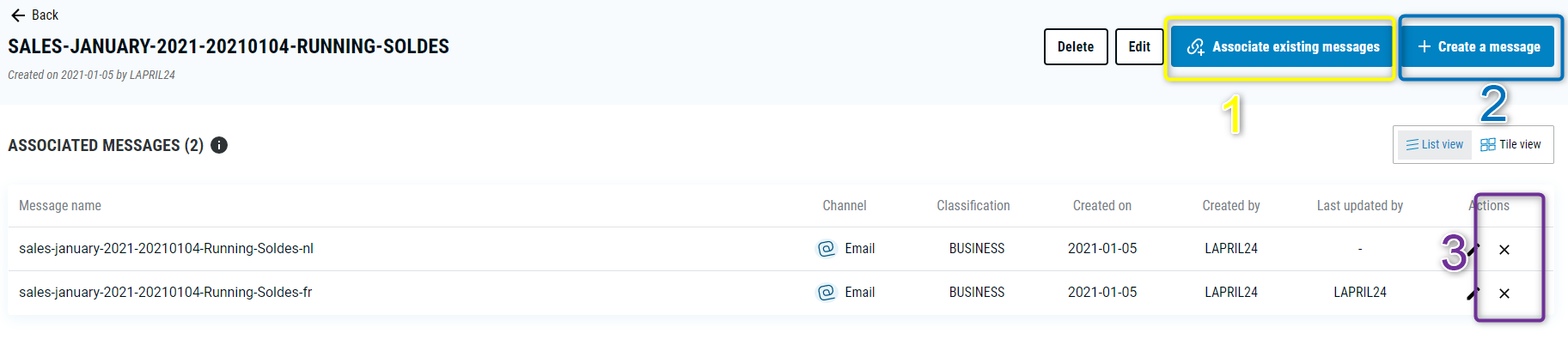
If something seems to have change, you have the details information about the creation date and account and the same for the last modification “Marketing” means it has been done by us through our API.
On the message details page, don’t hesitate to mouse over the ‘i’ to have a details explanation of each part.
On the campaign details page, you have the possibility to access direclty the details of each associated message by cliking on the line :
3. Edit or Delete an existing campaign
You can modify ony the name of your campaign by editing your campaign, so if you want to associate or unassociate some messages to the campaign, read the previous section.
You can delete a campaign at anytime, and you can recreate it after if needed.
4. Create a new campaign
You will arrive on a form where you have to filled the different values. A campaign is just define by a name at the beginning but you will have the possibility after to associate some existing messages or create a new message for this campaign. (Cf. 2. Check the details of an existing campaign)